Burst mode is a useful feature in a mobile phone camera that is underused. In this article, I will explain how to use it effectively, and what is the scenario you can utilize this feature to capture the intended effect of the images precisely.
What is burst mode in mobile camera apps?
Burst mode is a feature that allows you to take numerous pictures in a rapid sequence, usually as fast as ten images in one second. It is therefore handy when the objects are always moving, in which it is not possible to capture the perfect composition if you are using standard by clicking the shutter.
After you have taken multiple images, you can then select the best one, and discard the unwanted images with just a few clicks. Most of the mobile camera apps have the feature to delete the unwanted images in bulk.
So now you know what the burst mode is a useful tool to grab the best composition. Now let me show you how to use it step by step, and subsequently follow by my suggestion what are the scenarios that the burst mode is the choice over the standard single frame mode.
Of course, burst mode has its limitations. Finally, I will address some drawbacks and how to avoid them to get the best out of burst mode.
The step by step guide
How to use burst mode

Burst mode is a useful feature in a mobile phone camera that is underused. In this article, I will explain how to use it effectively, and what is the scenario you can utilize this feature to capture the intended effect of the images precisely.
Materials
- Any mobile camera
Tools
- Any mobile camera
Instructions
- Open the camera app of your phone. Go to the setting and enable the burst function.
- Although every phone has a different arrangement in its setting, the burst function is usually can be assigned to the shutter button and volume button to burst mode.
- After it is enabled, the camera will fire continuously in rapid succession as long as you press and hold the volume button or the shutter.
- Some camera apps label this function as a continuous shot function. In this case, enable it, and you are ready to start using the burst function.
- When you release your hands from the shutter or volume button, the camera app will stop taking further images. Some cameras capped the number of burst shots at one hundred, which is more than enough to choose the best picture you want.
- The images are now stored in the camera for you to choose and edit subsequently.
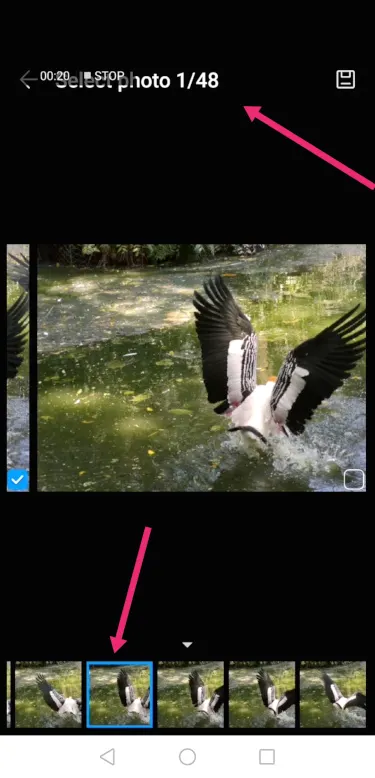
Open the camera app of your phone. Go to the setting and enable the burst function.
The burst mode works well in the following scenarios
For action photos
Burst mode is perfect for capturing the defining moment in sports, for example, the action of smashing, saving a penalty kick, or at the finish line of a sprint.
Get your camera ready. Star the burst mode right before action, for example smashing. Film the entire movement will give you a series of images to pick for the best composition.
Taking a candid shot for an event
Candid photos are great to capture the ambiance, but since peoples are keeping moving, it is difficult to obtain the best composition with one click. These memorable moments may only last for a split of a second, and burst mode is the best tool to ensure the precious moments will be captured.
Capture The Best Facial Expression and smile.
Burst mode is also useful for taking baby and kids photos. They are less likely to obey instructions from the adult. Therefore it is quite unpredictable when will be the moment to click the shutter to capture the perfect facial expression.
The challenge to capture the best facial expressions can also happen to adults. A single shot will typically unable to capture the best expression since he might be speaking or singing. Burst mode comes handy the ensure that you can choose the best shot from a series of images.
Taking photographs for animals
Burst mode is useful while taking pictures of animals that are fast moving. I use burst mode to take the photos for the birds while they are flipping their wings, which enable me to choose the image taken when the wings are wide open. It is nearly impossible to do so if you use the standard method, which only can capture one image.

Taking group photos
Burst mode is handy while taking groups photo.
Imagine you want to take a photo for a group of, say twenty people. Since you are unable to make sure everyone in the group will have the best facial expression at any moment, you are running the risk of capturing the unpleasant expression, unwanted movements, and someone closing his eye which you want to avoid. It is not always possible to ask the group to stay and take another photo since you will only know after you examine the photo later.
Burst mode will solve this problem since you can choose the best phots out of many that you have taken.
How to delete and select images taken with burst mode
You may think that it is a great way to capture moving objects, but the sheer amount of unwanted images will build up and taking up the storage space of the camera. The developers of the camera app have addressed this potential problem. There is a feature you can delete all the unwanted image in bulk. Here is how.
- Select the burst image from your camera. It will show up only one image. It is like showing a thumbnail image of a folder which contains many images taken by a single burst action.
- Tap on the icon (different phone may not display the same way). The phone will show up all the image taken by that burst at the bottom, with the preselected image shown as the full-size image on top.
- Scroll left or right to view all the images. When you find the Images that you want to select, mark the checkbox. You can choose more than one image.
- After that, press select to confirm your selection. A new screen will pop up. Select one of the options - cancel, save all, or save only the select one.
- Let say you have taken fifty images during the long press while you are taking the photo with the burst mode, and only select one of the best. If you press save only the selected, the camera app will delete all the forty-nine unelected images, and store only the chosen images in the phone. What a thoughtful feature that the app developer has installed in the camera.
